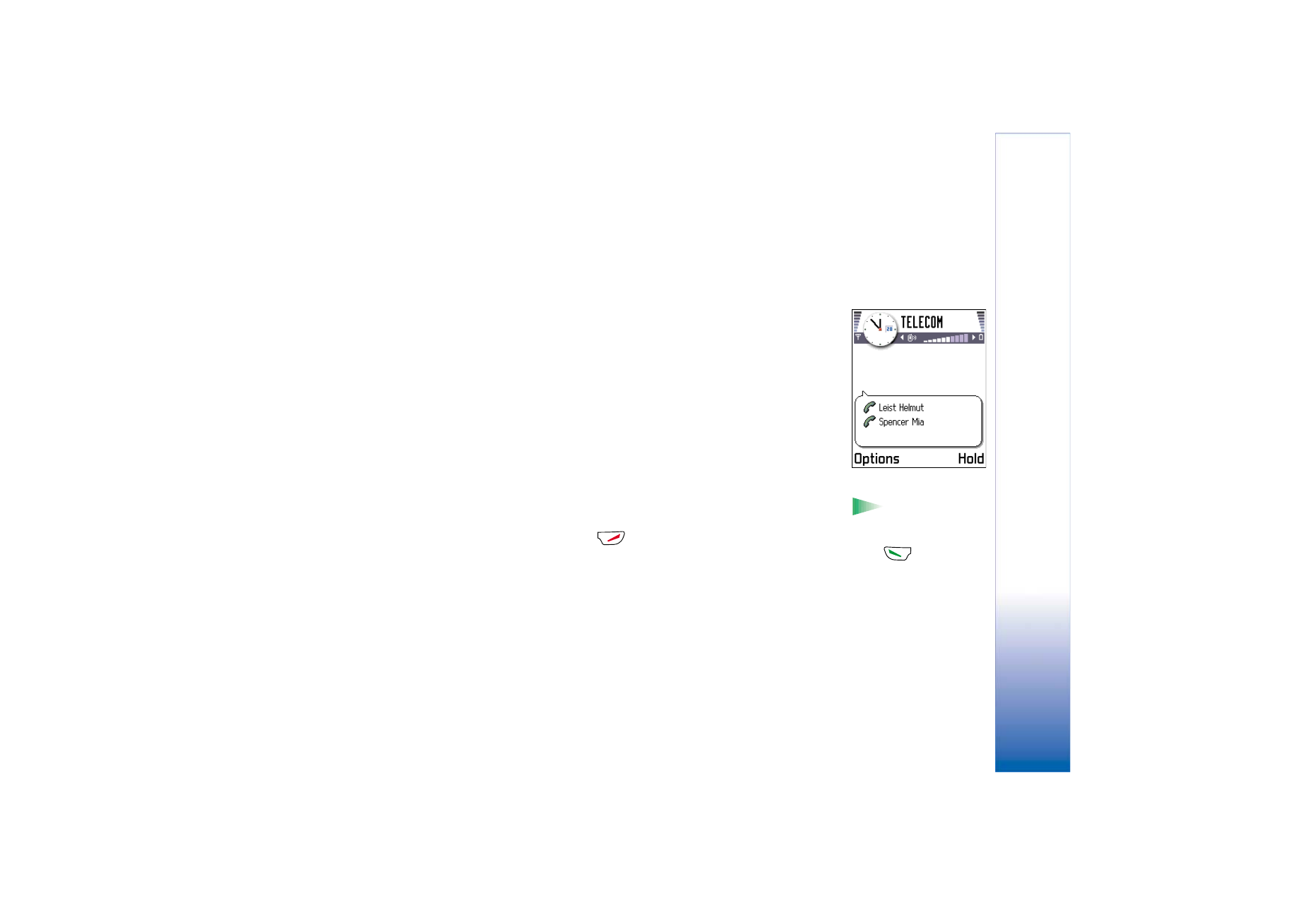
Making a conference call
Conference calling is a network service that allows you to make a conference call with a
maximum of six participants, including yourself.
1 Make a call to the first participant.
2 To make a call to a new participant, select
Options
→
New call
. Key in or search the
memory for the phone number of the participant and press
OK
. The first call is
automatically put on hold.
3 When the new call has been answered, join the first participant in the conference call.
Select
Options
→
Conference
.
4 To add a new person to the call, repeat step 2 and then select
Options
→
Conference
→
Add to conference
.
• To have a private conversation with one of the participants: Select
Options
→
Conference
→
Private
. Scroll to the desired participant and press
Private
. The
conference call is put on hold in your phone, and the other participants can still
continue talking with each other while you have a private discussion with one
participant only. Once you have finished the private conversation, select
Options
→
Add to conference
to return to the conference call.
Tip! The quickest
way to make a new call is
to dial the number and
press
to start the
call. The existing call is
automatically put on
hold.
• To drop one participant from the conference call, select
Options
→
Conference
→
Drop participant
, then scroll to the participant and press
Drop
.
5 To end the active conference call, press
.