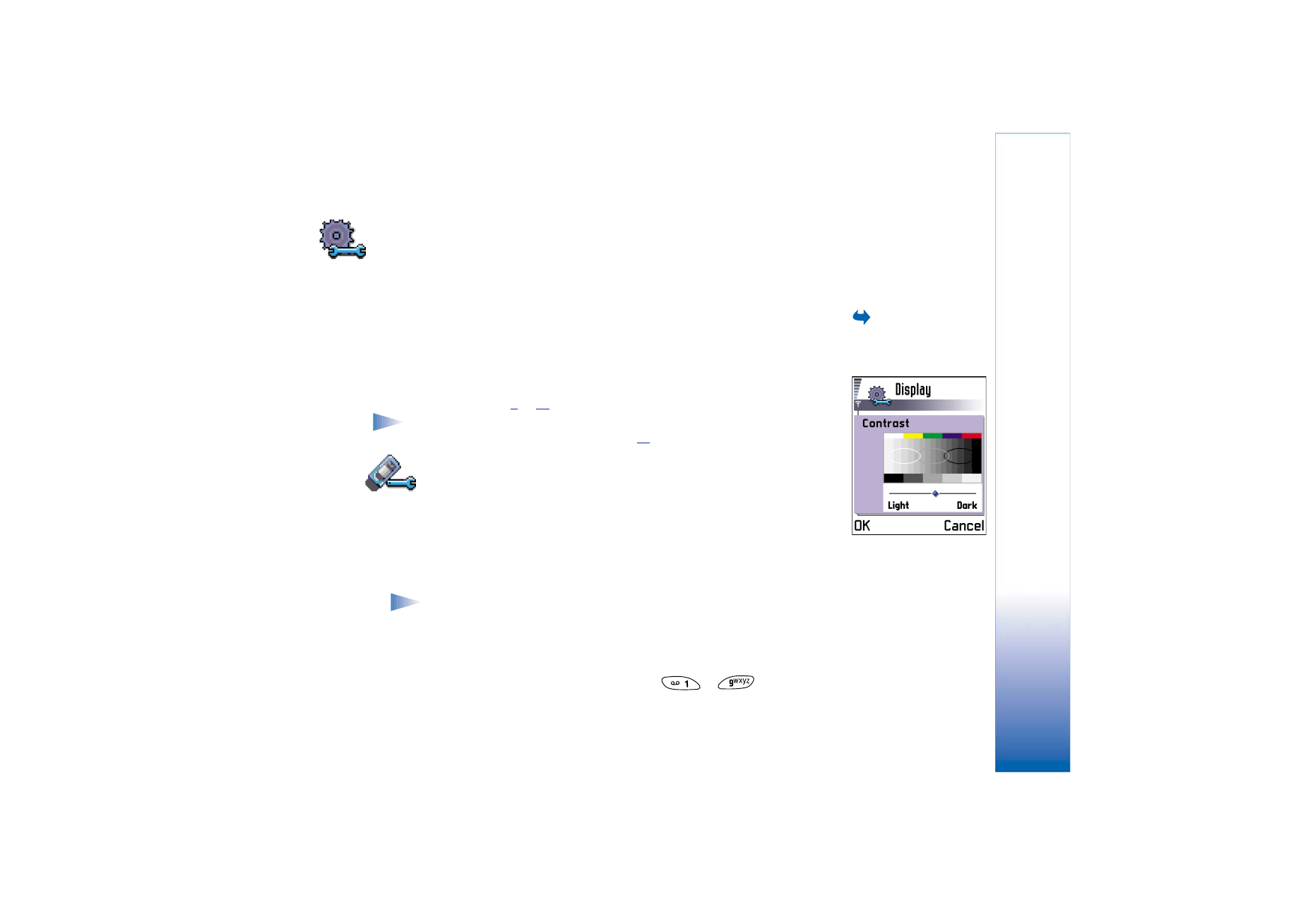
Phone settings
General
•
Phone language
- You can change the language for the display texts in your phone. This
change will also affect the format used for date and time and the separators used, for
example, in calculations. There are three languages installed in your phone. If you select
Automatic
, the phone selects the language according to the information on your SIM
card. After you have changed the display text language, you must restart the phone.
Note: Changing the settings for
Phone language
or
Writing language
affects every
application in your phone and the change remains effective until you change
these settings again.
•
Writing language
- You can change the writing language of your phone permanently.
Changing the language affects
• the characters available when you press any key (
-
),
Fig. 1 A setting slider.
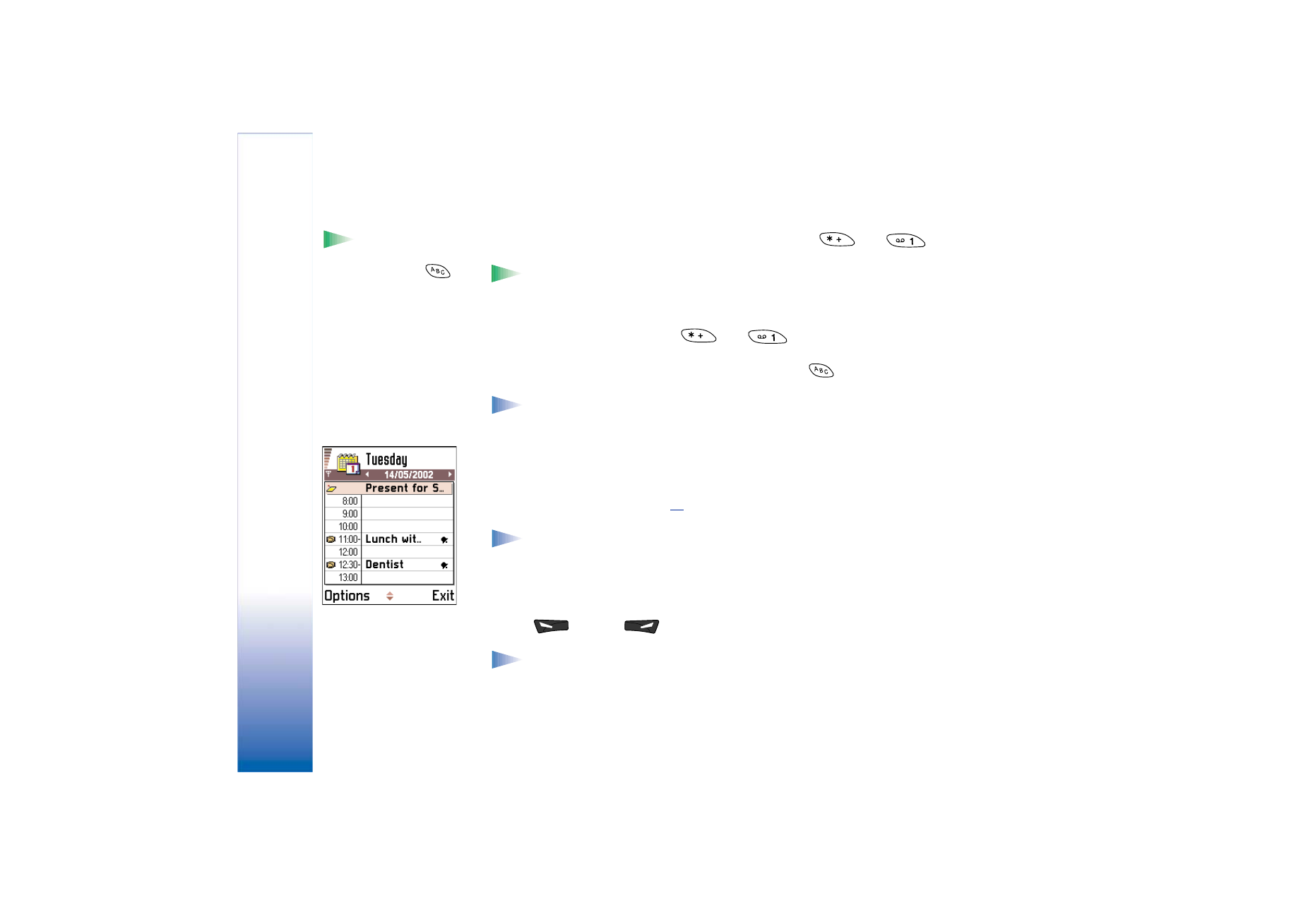
Copyright © 2002 Nokia. All rights reserved.
Se
tt
ing
s
26
• the predictive text dictionary used, and
Tip! You can also
make this change in some
of the editors. Press
and select
Writing
language
.
• the special characters that are available when you press the
and
keys.
Example: You are using a phone where the display texts are in English but you
want to write all your messages in French. After you change the language, the
predictive text dictionary searches for words in French and the most common
special characters or punctuation marks used in the French language are
available when you press the
and
keys.
•
Dictionary
- To set the predictive text input
On
or
Off
for all editors in the phone. You
can also change this setting when you are in an editor. Press
and select
Dictionary
→
Dictionary on
or
Off
.
Note: The predictive text dictionary is not available for all languages.
•
Welcome note or logo
- Press the joystick to open the setting. The welcome note or logo
is displayed briefly each time you switch on the phone. Select
Default
if you want to use
the default image or animation. Select
Text
to write a welcome note (max. 50 letters).
Select
Image
to select a photo or picture from
Images
.
•
Orig. phone settings
- You can reset some of the settings to their original values. To do
this, you need the lock code. See p.
36
. After resetting the settings, the phone may take
a longer time to power on.
Note: All documents and files that you have created are left as they are.
Standby mode
•
Background image
- You can select any image to be used as a background image in
standby mode. Select
Yes
to select an image from
Images
.
•
Left selection key
and
Right selection key
- You can change the shortcuts that appear over
the left
and right
selection keys in standby mode. In addition to the
applications, you can have the shortcut point to a function, for example,
New message
.
Note: You cannot have a shortcut to an application that you have installed.
Fig. 2 Colour palette:
Purple.
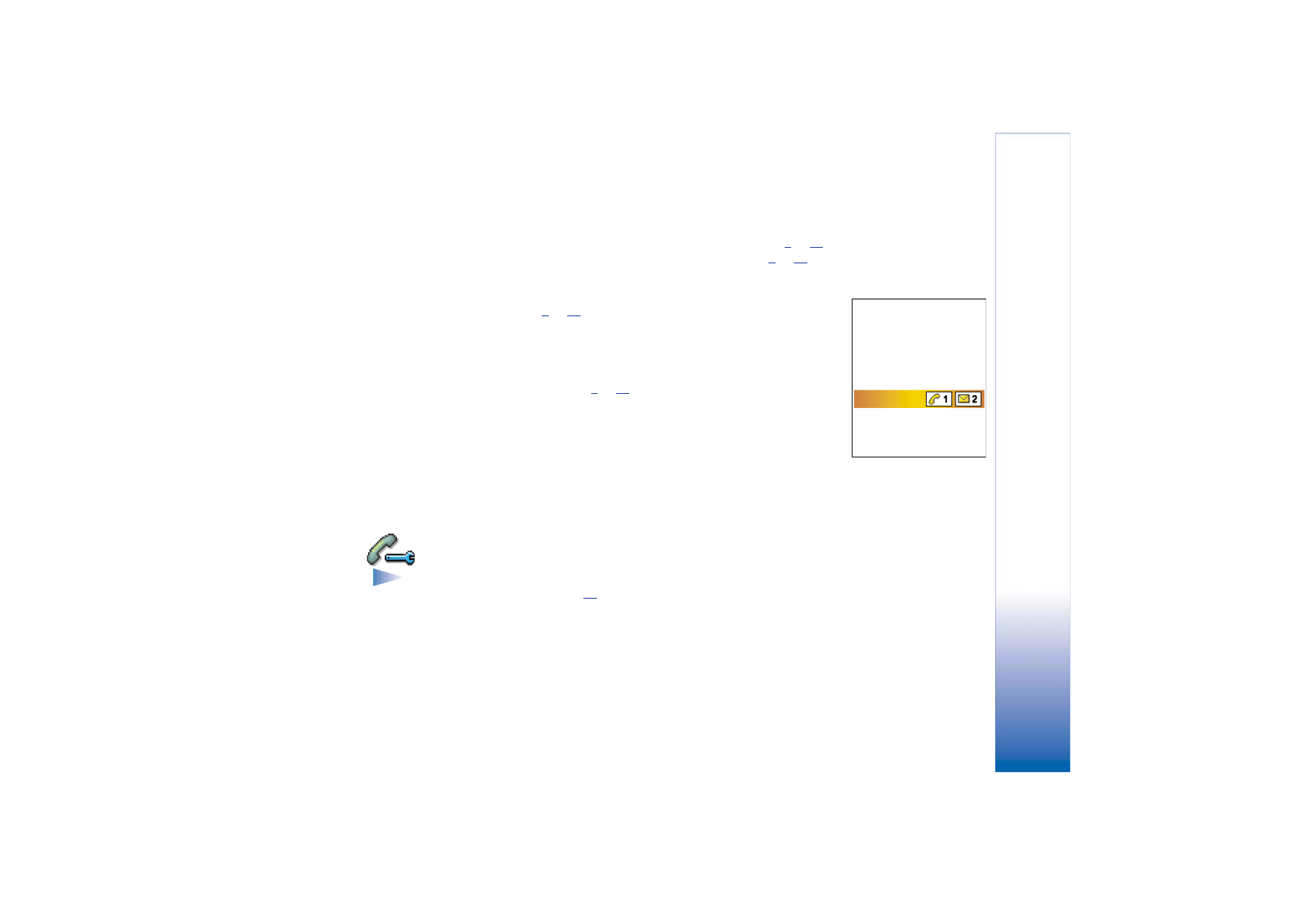
Copyright © 2002 Nokia. All rights reserved.
Se
tt
ing
s
27
Display
•
Contrast
- To change the contrast of the display to lighter or darker. See Fig.
1
, p.
25
.
•
Colour palette
- To change the colour palette used on the display. See Fig.
2
, p.
26
.
•
Screen saver timeout
- The screen saver is activated when the screen saver time-out
period is over. When the screen saver is active, the display is cleared and you can see
the screen saver bar. See Fig.
3
, p.
27
.
• To deactivate the screen saver, press any key or open the sliding keypad.
•
Screen saver
- Select what is shown on the screen saver bar: time and date or a text you
have written yourself. The location and background colour of the screen saver bar
changes in 1 minute intervals. Also, the screen saver changes to indicate the number of
new messages or missed calls. See Fig.
3
, p.
27
.
•
Light sensor
- The light sensor measures the surrounding light. When the light sensor is
active and it is bright enough, the phone display and keypad lights are automatically
shut down. The
Minimum
and
Maximum
settings control the sensitivity of the light
sensor. Select
Minimum
sensitivity, when you are using your phone indoors and do not
want the lights to be shut down too easily. Select
Maximum
if you want to save battery
power (the lights are shut down more easily). Select
Off
if you do not want to use the
Light sensor, the display and keypad lights are shut down if there have been not key
presses within 15 seconds.