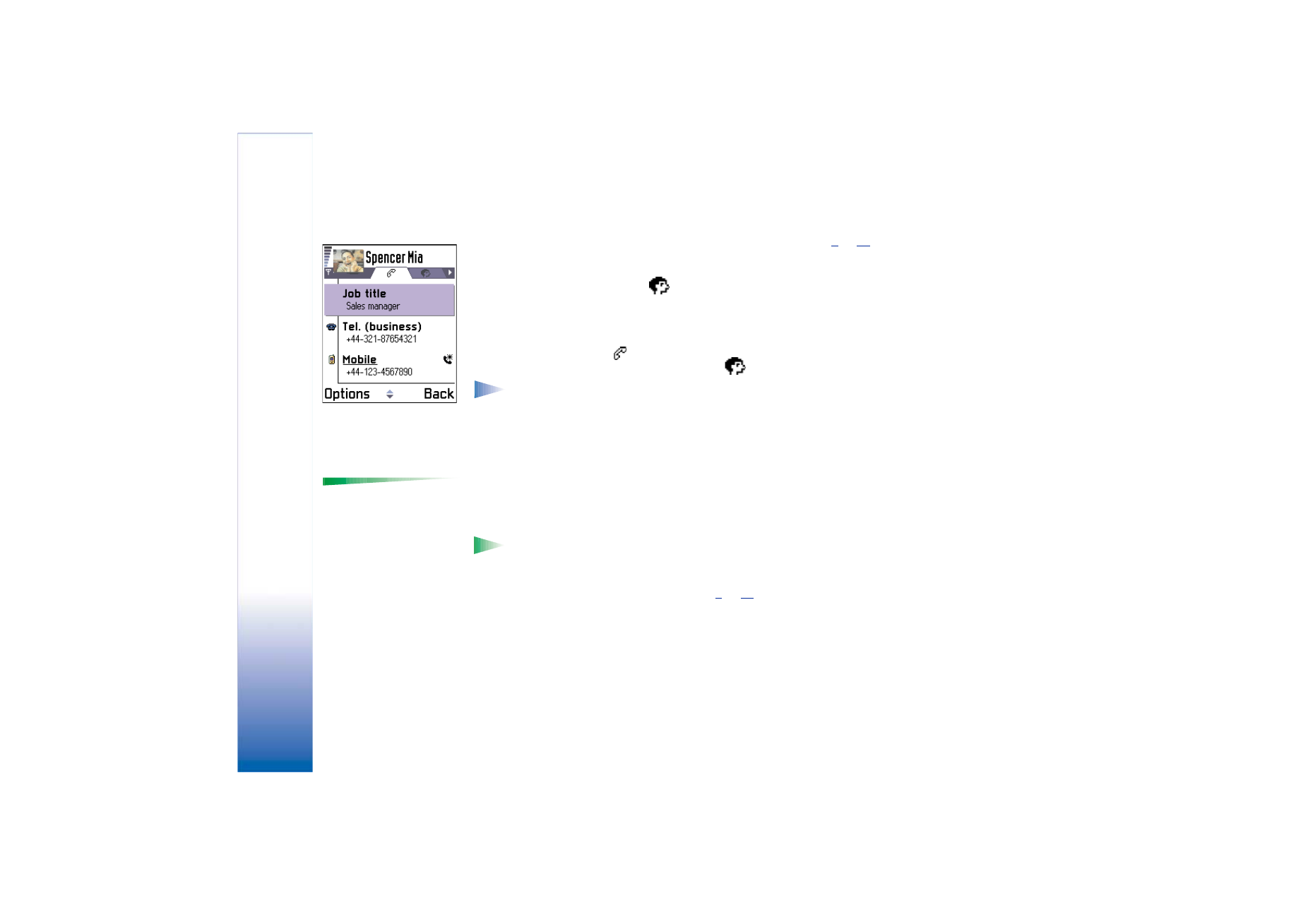
Assigning default numbers and addresses
Options when viewing a
contact card, some are
shown only when the
selection is on a phone
number:
Call
,
Create
message
,
Edit
,
Delete
,
Defaults
,
Add voice tag
/
Voice tags
,
Assign speed dial
/
Remove speed dial
,
Ringing tone
,
Copy to SIM
direct.
,
Send business card
,
and
Exit
.
If a contact has several phone numbers or e-mail addresses, to speed up calling and
sending messages, you can define certain numbers and addresses to be used as the default.
• Open a contact card and select
Options
→
Defaults
. A pop-up window opens, listing the
different options.
Example: Scroll to
Phone number
and press
Assign
. A list of phone numbers in the
selected contact card is shown. Scroll to the one you want to have as the default
and press the joystick. When you return back to the contact card view, you can see
the default number underlined. See Fig.
2
, p.
44
.