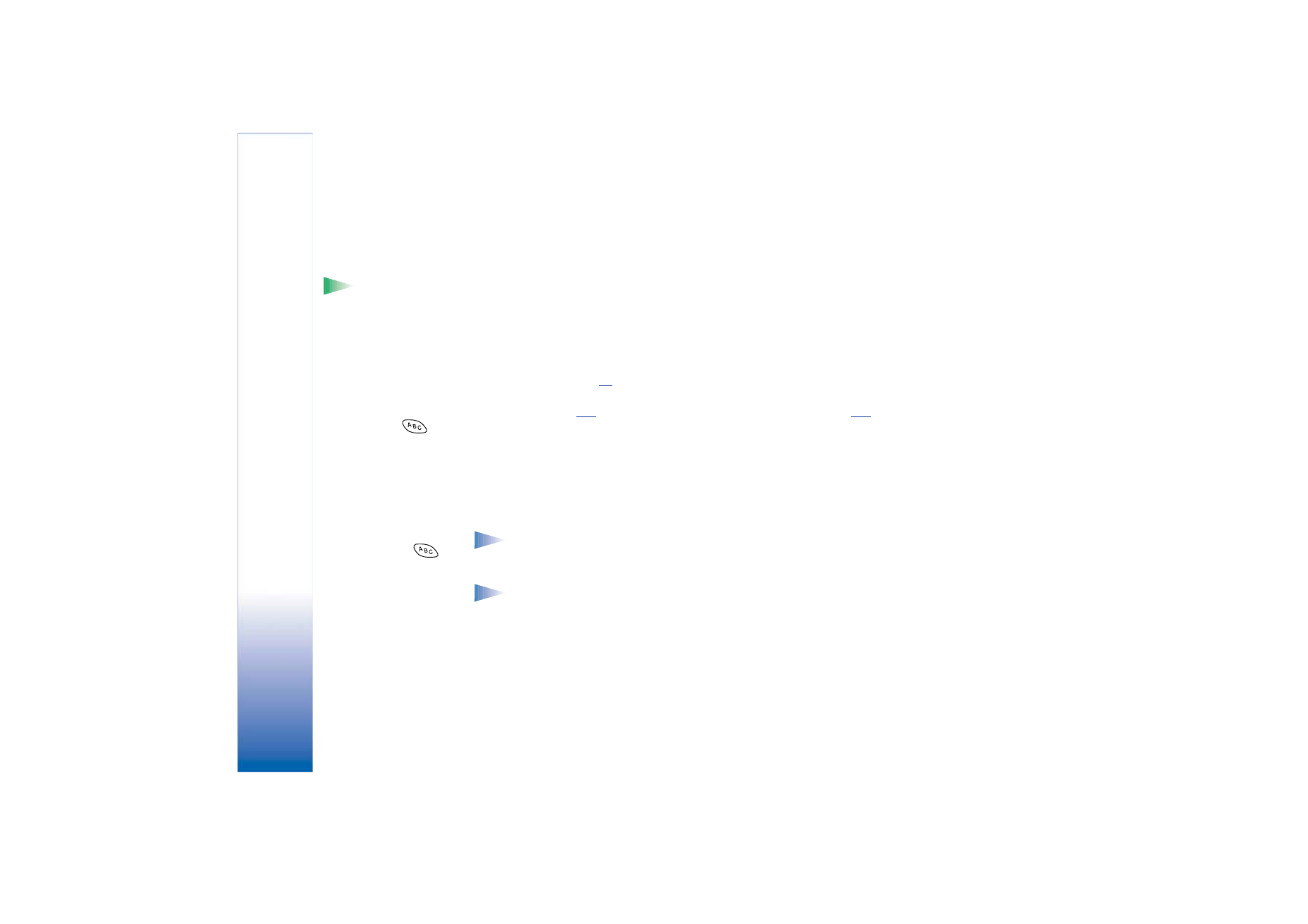
Sending images
You can send photos or images via different messaging services.
1 Scroll to the image you want to send and select
Options
→
Send
.
Tip! You can send
several images at a time
via infrared or Bluetooth.
To send several images at
a time you need to mark
them first. To mark
several images at a time
use the
Options
→
Mark/
Unmark
commands or
press and hold
and
at the same time move
the joystick down or up.
As the selection moves, a
check mark is placed next
to the images. To end the
selection, stop the
scrolling with the joystick
and then release
.
2 Then select the method, the choices are
Via multimedia
,
Via e-mail
(available only if the
correct e-mail settings are in place),
Via infrared
, and
Via Bluetooth
.
• If you select to send the image in an e-mail or a multimedia message, an editor
opens. Press the joystick to select the recipient(s) from the Contacts directory or
write the phone number or e-mail address of the recipient in the
To
: field. Add text
or sound and select
Options
→
Send
. For more information, see ‘Creating and sending
new messages’, p.
65
.
• If you want to send the image via infrared or Bluetooth, see ‘Sending data via
Bluetooth’, p.
116
, and ‘Sending and receiving data via infrared’, p.
120
for more
information.
Sending images to Club Nokia Photo Zone
To share your images and free up memory in the phone, you can send images or image
folders to Club Nokia Photo Zone (www.club.nokia.com). In Club Nokia Photo Zone, you can
store your images, organise them in albums, give access rights to others to go and look at
your images, manipulate the images, and send them to your friends.
Note: To be able to send images to Club Nokia Photo Zone, you need to join Club
Nokia and have a valid user name and password. For more information, visit Club
Nokia web pages (www.club.nokia.com) and set up a Photo Zone account.
Note: Only images in JPEG format can be sent to Club Nokia.
1 To send an image or a folder to Photo Zone, scroll to the image or folder and select
Options
→
Image uploader
→
Upload
. If the correct settings are in place, a data
connection is started. Folders you have sent appear as new albums at Photo Zone.
2 To end the connection, press
Cancel
.
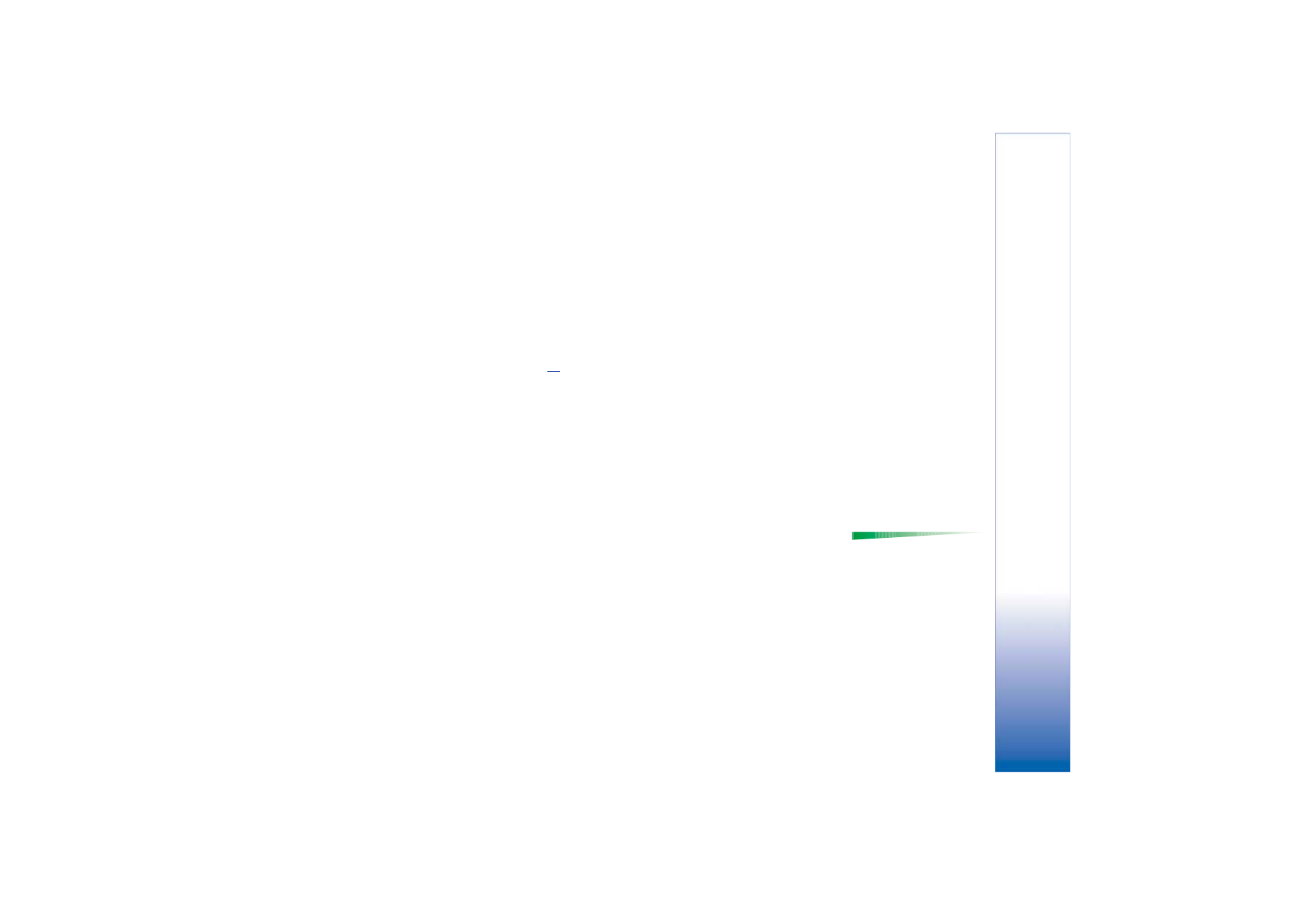
Copyright © 2002 Nokia. All rights reserved.
Cam
era
and
Im
ages
57
• In case
Auto folder naming
is set to
Off
, select
New folder
to create a new folder and enter
a folder name, or select one of the previously created folders.
Settings for sending images to Club Nokia Photo Zone
In case you do not have the needed settings, you are asked to enter:
•
Image server name
- Give a descriptive name for the server, for example, Photo Zone.
•
Access point in use
(
Must be defined
) - It is recommended to use an Internet access
point (IAP) for Image upload unless you have been instructed otherwise by your service
provider or network operator. Access points are defined in
Settings
→
Connection
settings
→
Access points
. See p.
29
for further information.
•
User name
and
Password
- To be able to send images to Club Nokia Photo Zone, you need
to join Club Nokia and have a valid user name and password. Visit Club Nokia web pages
(www.club.nokia.com).
•
URL address
(
Must be defined
) - Enter the address of Club Nokia Photo Zone: http://
www.club.nokia.com/
•
Auto folder naming
- Choose
On
if you want the folders to be named automatically
according to the current date and time.