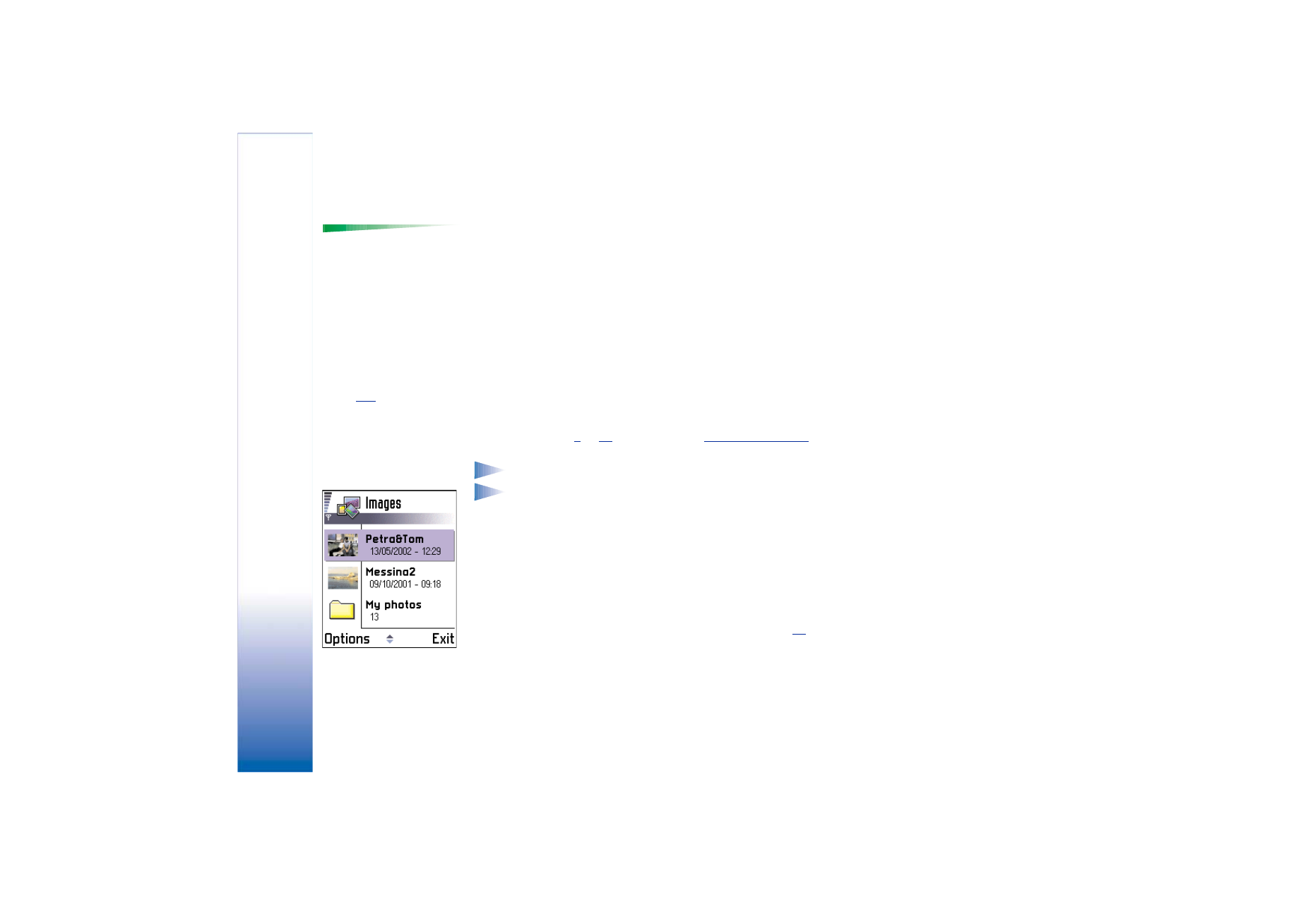
Viewing images
1 Move the joystick up and down to browse the images.
2 To open an image, press the joystick. When the image is open, you can see the name of
the image and the number of images in the folder on the top of the display.
When you are viewing an image, moving the joystick to the right or left takes you to the
next or previous picture in the current folder.
You can view animated GIF files in the same way as other images. Animations are played
only once. When an animation stops, you will see a fixed image. To view the animation
again, you must close it and then reopen it.
Zooming
1 Select
Options
→
Zoom in
or
Zoom out
. You can see the zooming ratio at the top of the
display, see Fig.
4
, p.
55
. See also section
‘Keyboard shortcuts’
later in this chapter.
2 Press
Back
to return to the initial view.
Note: The zoom ratio is not stored permanently.
Note: You cannot zoom in on GIF animations while they are playing.
Full screen
When you select
Options
→
Full screen
, the panes around the picture are removed so that
you can see more of the image. Press the joystick to quit the full screen view.
Moving the focus
When you are zooming or viewing an image in full screen mode, use the joystick to move
the focus to the left, right, up, or down, so that you can take a closer look at one part of
the picture, for example, its upper right corner, as in Fig. 4, p.
55
.
Fig. 3 The Images main
view
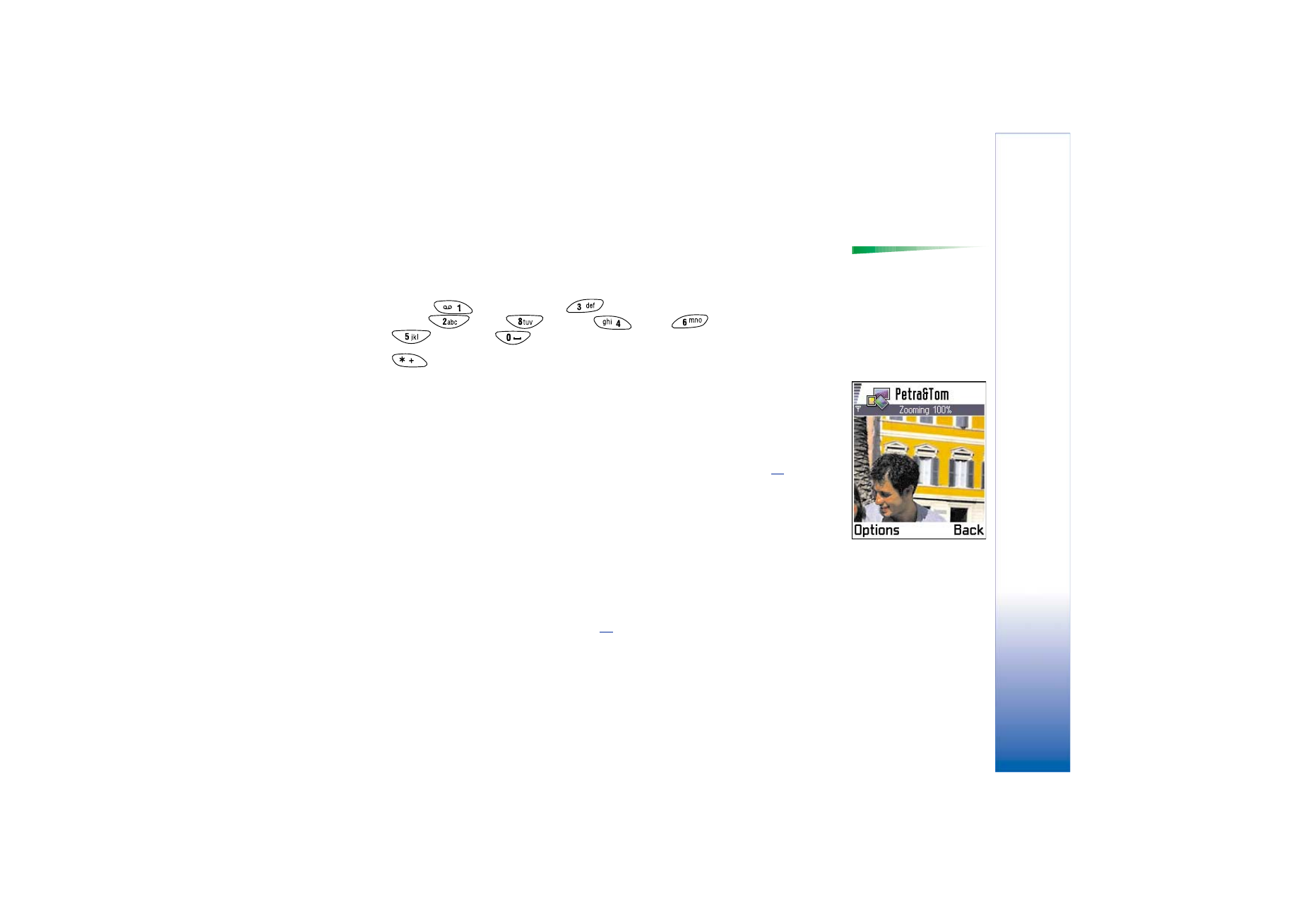
Copyright © 2002 Nokia. All rights reserved.
Cam
era
and
Im
ages
55
Rotating
Options when viewing an
image:
Send
,
Rotate
,
Zoom
in
,
Zoom out
,
Full screen
,
Delete
,
Rename
,
View
details
,
Add to Favourites
,
and
Exit
.
Select
Options
→
Rotate
→
Left
or to rotate an image 90 degrees anticlockwise or
Right
to
rotate the image clockwise. The rotation status is not stored permanently.
Keyboard shortcuts
• Rotate:
- anticlockwise,
- clockwise
• Scroll:
- up,
- down,
- left,
- right
•
- zoom in,
- zoom out, press and hold to return to the normal view.
•
- change between full screen and normal view
Image details view
• To view the detailed information about an image, scroll to the image and select
Options
→
View details
. A list of image information appears:
Format
-
JPEG
,
GIF
,
PNG
,
TIFF
,
MBM
,
BMP
,
WBMP
,
OTA
,
WMF
,
Unsupported
, or
Unknown
.
Date
and
Time
- when the image was created or saved,
Resolutn.
- the size of the image in pixels, see the glossary explanation, p.
52
,
Size
- in bytes or kilobytes (KB),
Colour
-
True colour
,
65536 colours
,
4096 colours
,
256 colours
,
16 colours
,
Greyscale
, or
Black/white
.