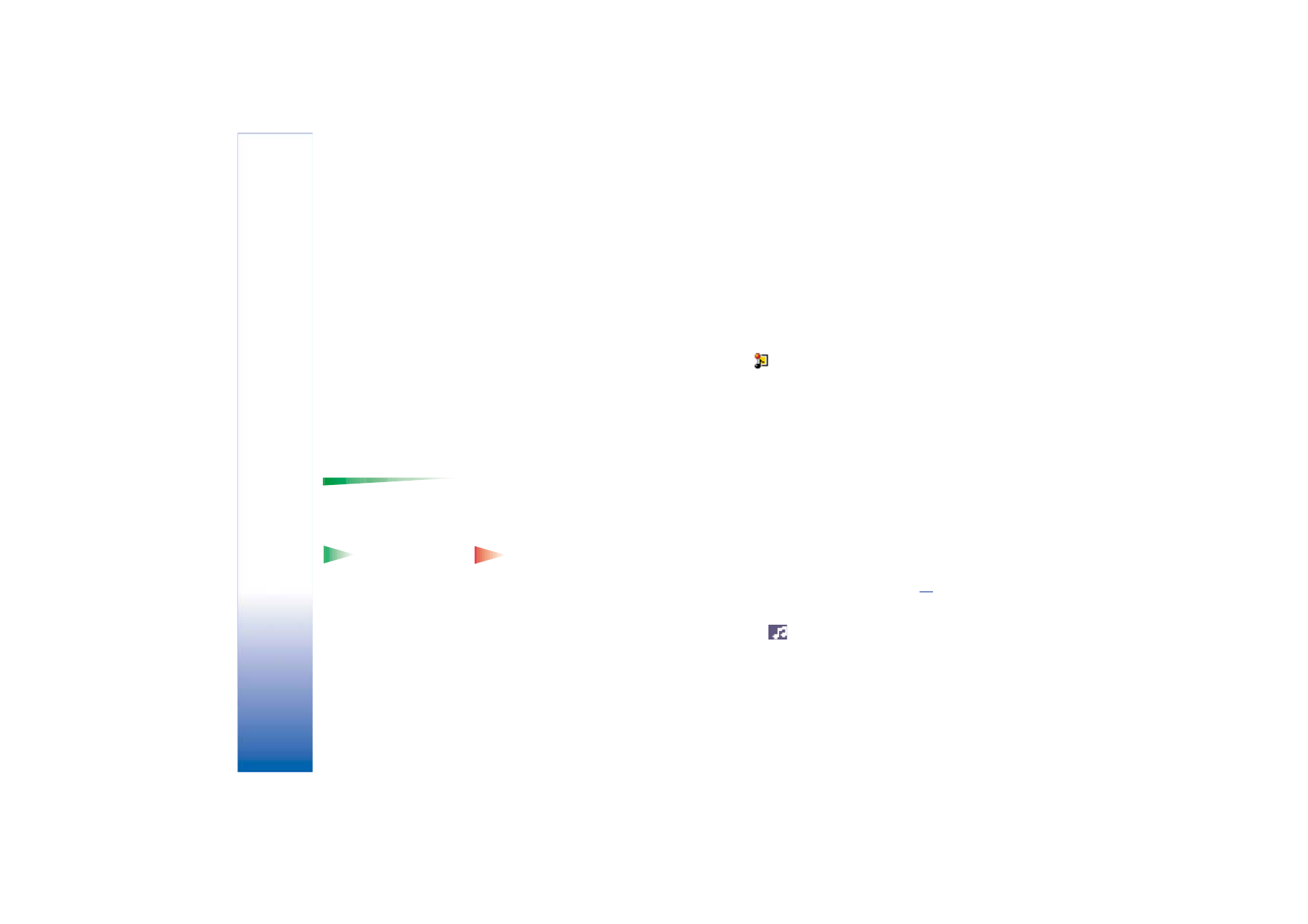
Viewing multimedia messages in Inbox
You can recognise multimedia messages by their icon
:
• To open a multimedia message, scroll to it and press the joystick. You can see an image,
read a message and hear a sound, simultaneously.
If sound is playing, press the joystick to the left or right to increase or decrease the sound
volume. If you want to mute the sound, press
Stop
.
Multimedia message objects
Options in the Objects
view:
Open
,
Save
,
Send
,
and
Exit
.
• To see what kinds of media objects have been included in the multimedia message,
open the message and select
Options
→
Objects
. In the Objects view you can view files
that have been included in the multimedia message. You can choose to save the file in
your phone or to send it, for example, via infrared to another device.
• To open a file, scroll to it and press the joystick.
Example: You can
open a vCard file and save
the contact information
in the file to Contacts.
Important: Multimedia message objects may contain viruses or otherwise be
harmful to your phone or PC. Do not open any attachment if you are not sure of the
trustworthiness of the sender. For more information, see ‘Certif. management’, p.
38
.
Sounds in a multimedia message
Sound objects in a multimedia message are indicated by
indicator in the navigation
bar. Sounds are by default played through the loudspeaker. To stop the sound, press
Stop
while sound is playing. You can change the volume level by moving the joystick to the left
or right.
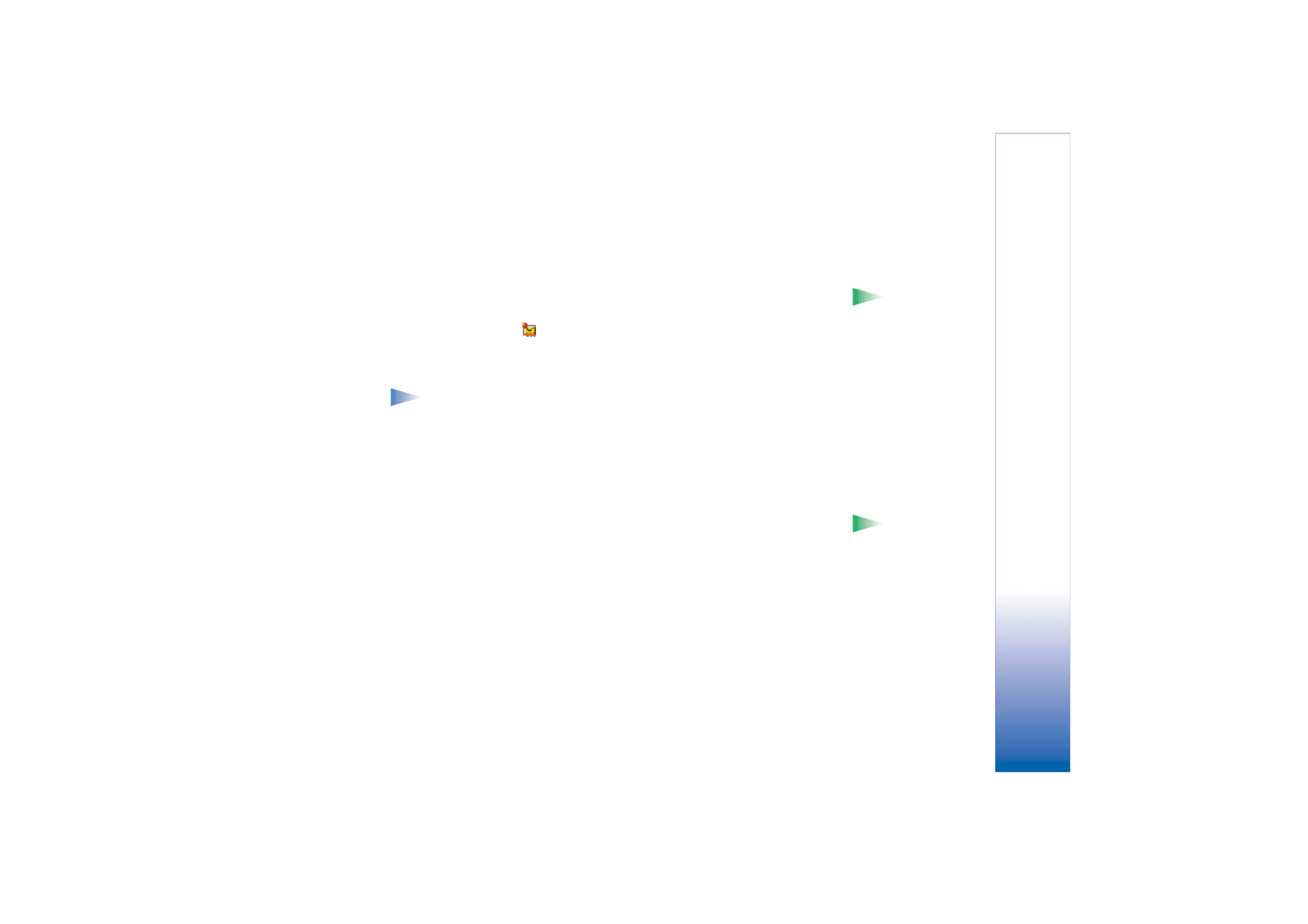
Copyright © 2002 Nokia. All rights reserved.
Messaging
73
• If you want to listen to a sound again after all the objects have been shown and the
playing of the sound has stopped, select
Options
→
Play sound clip
.