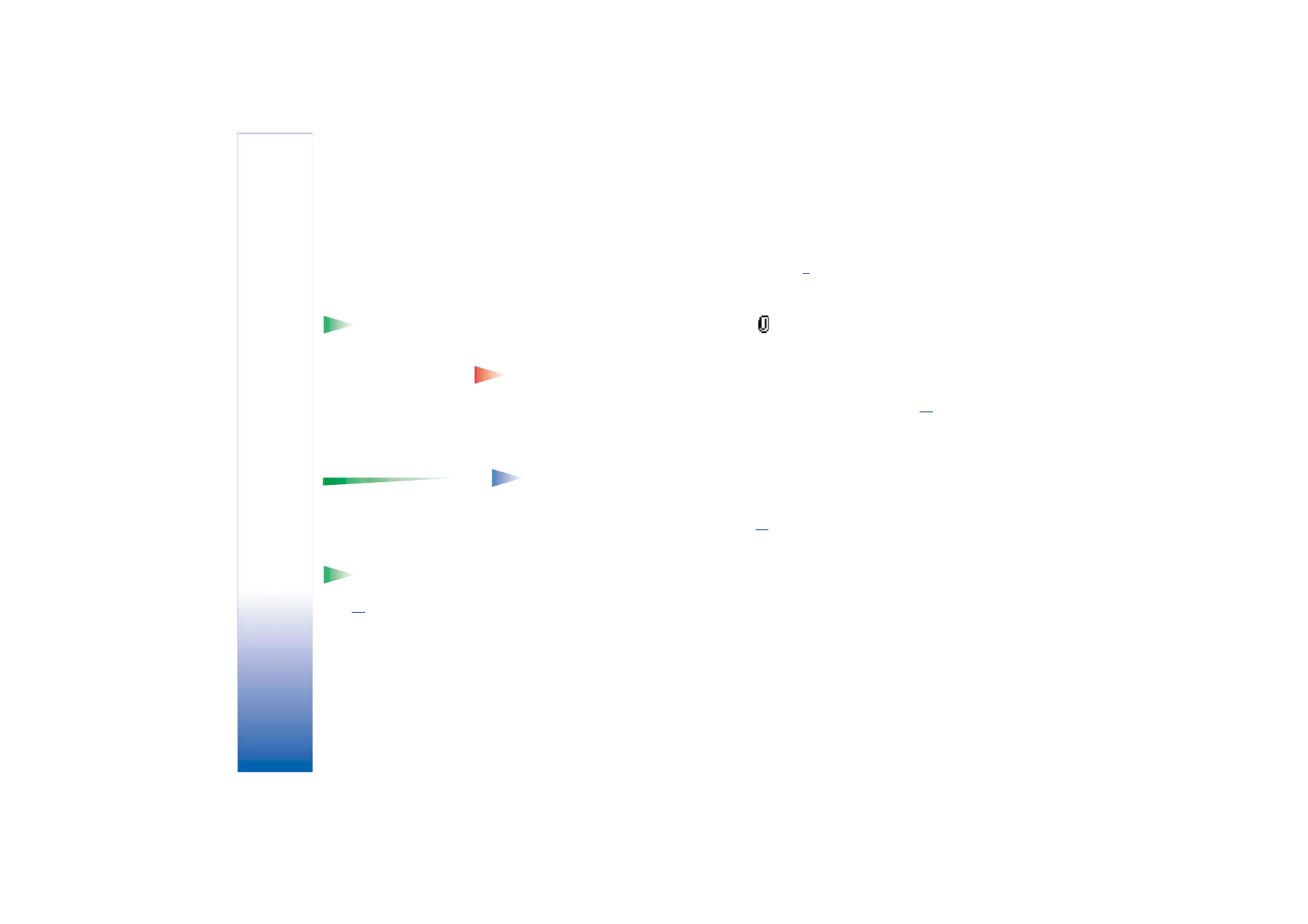
Viewing e-mail attachments
Tip! To save
memory, you can remove
attachments from an e-
mail while retaining them
on the e-mail server.
Select
Options
→
Delete
in the Attachments view.
• Open a message that has the attachment indicator
and select
Options
→
Attachments
to open the Attachments view. In the Attachments view, you can retrieve,
open, or save attachments. You can also send attachments via infrared or Bluetooth.
Important: E-mail attachments may contain viruses or otherwise be harmful to
your phone or PC. Do not open any attachment if you are not sure of the
trustworthiness of the sender. For more information, see ‘Certif. management’, p.
38
.
Retrieving attachments to the phone
• If the attachment has a dimmed indicator, it has not been retrieved to the phone. To
retrieve the attachment, scroll to it and select
Options
→
Retrieve
.
Options in the
Attachments view:
Open
,
Retrieve
,
Save
,
Send
,
Delete
, and
Exit
.
Note: If your mailbox uses the IMAP 4 protocol, you can decide whether to
retrieve e-mail headings only, messages only, or messages and attachments.
With the POP3 protocol, the options are e-mail headings only or messages and
attachments. For further information, see p.
85
.
Opening an attachment
1 In the Attachments view, scroll to an attachment and press the joystick to open it.
Tip! Supported
image formats are listed
on p.
55
. To see a list of
other file formats
supported by the Nokia
7650, go and see the
product information at
www.nokia.com.
• If you are online, the attachment is retrieved directly from the server and opened in
the corresponding application.
• If you are offline, the phone asks if you want to retrieve the attachment to the phone.
If you answer
Yes
, a connection to the mailbox is started.
2 Press
Back
to return to the e-mail viewer.
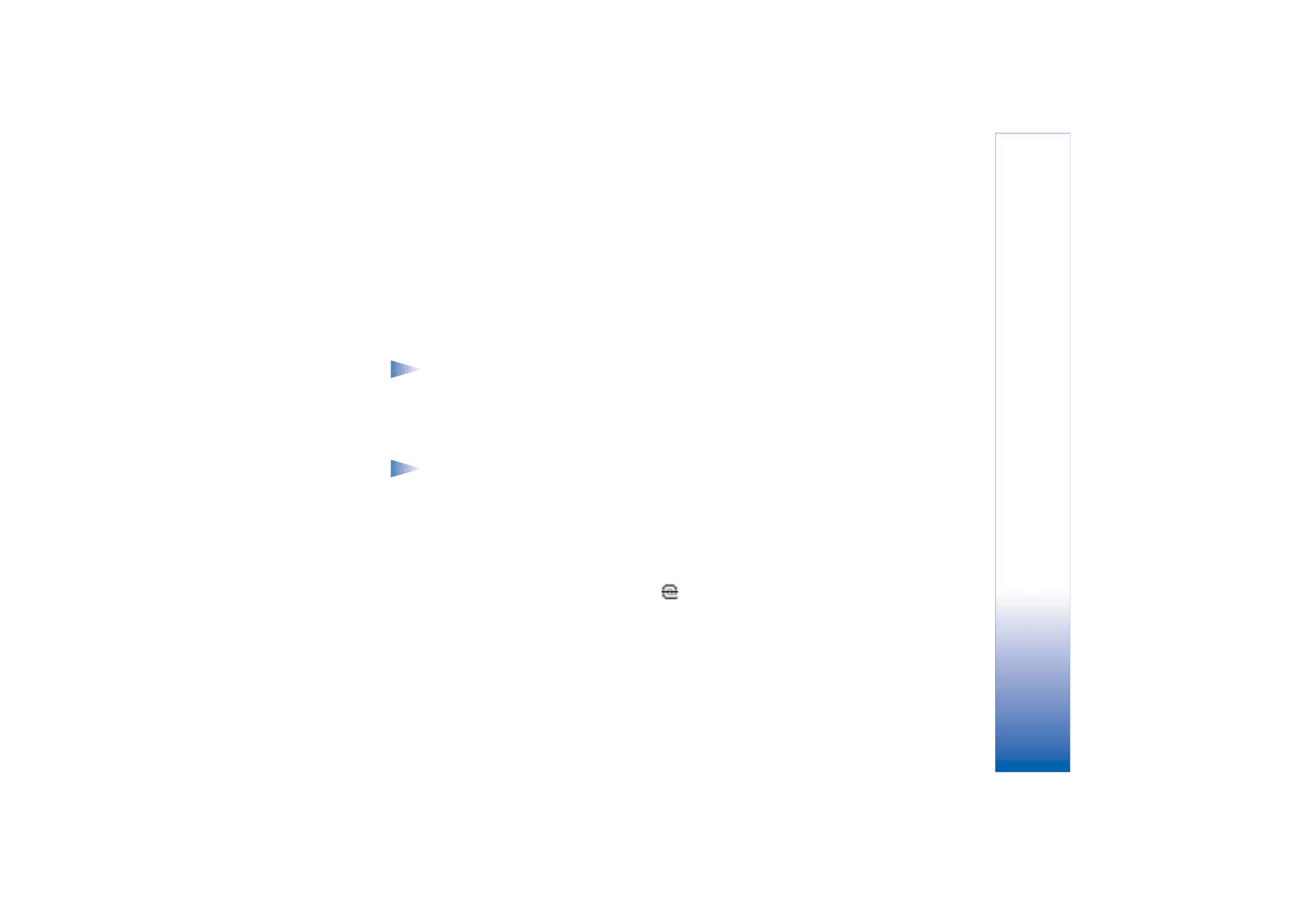
Copyright © 2002 Nokia. All rights reserved.
Messaging
79
Saving attachments separately
To save an attachment, select
Options
→
Save
in the Attachments view. The attachment is
saved in the corresponding application. For example, sounds can be saved in Recorder and
text files (.TXT) in Notes.