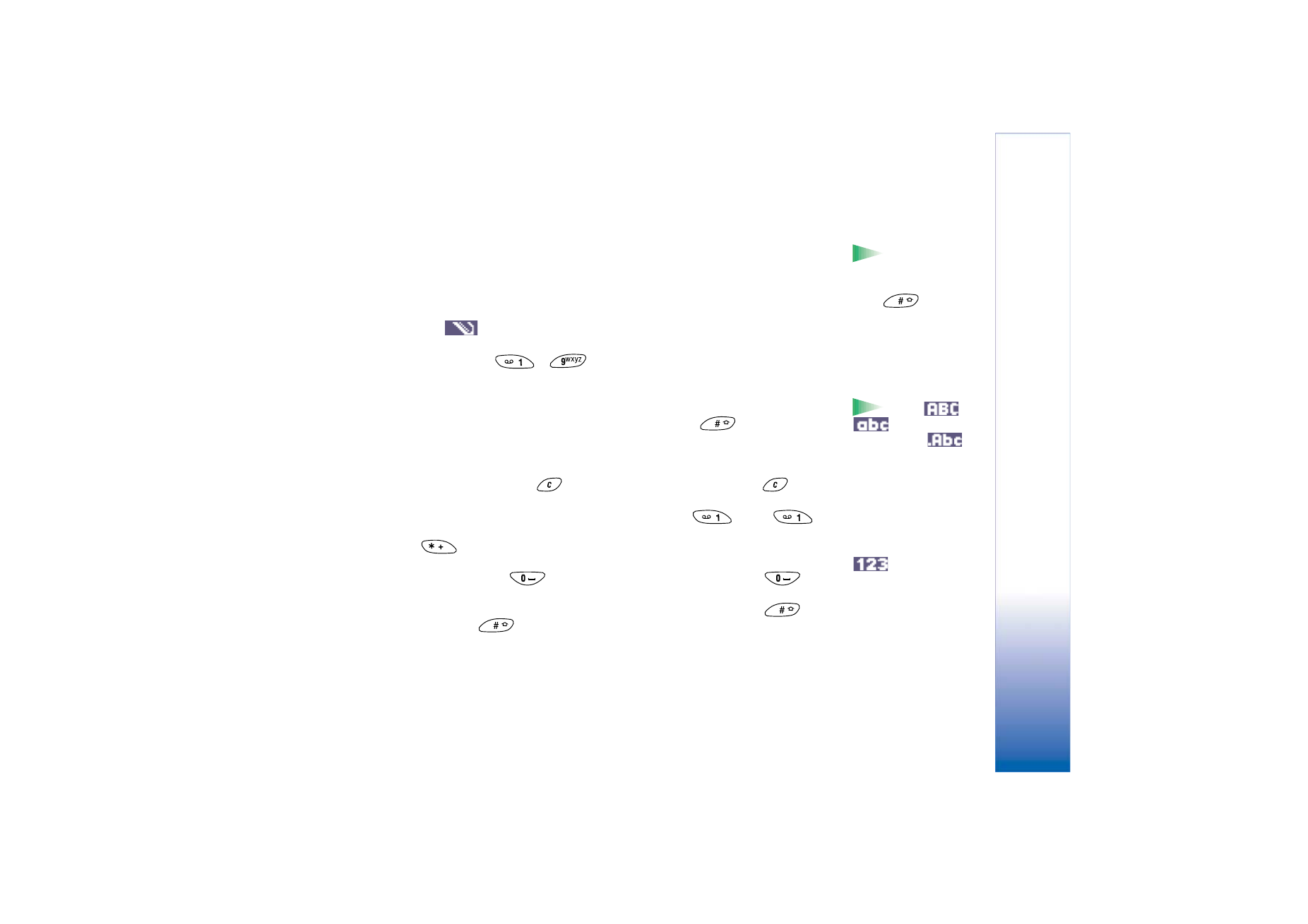
Using traditional text input
The indicator
is shown on the top right of the display when you are writing text
using traditional text input.
• Press a number key (
-
), repeatedly until the desired character appears.
Note, that there are more characters available for a number key than are printed on the
key.
Icons:
and
indicate the
selected case.
means that the first letter
in the message and letters
occurring after a full stop,
exclamation or question
mark are written in upper
case, and all other letters
are written in lower case.
indicates number
mode.
• To insert a number, press and hold the number key.
To switch between letter and number mode, press and hold
.
• If the next letter is located on the same key as the present one, wait until the cursor
appears (or move the joystick to the right to end the time-out period), and then key in
the letter.
• If you make a mistake, press
to remove a character. Press and hold
to clear
more than one character.
• The most common punctuation marks are available under
. Press
repeatedly to reach the desired punctuation mark.
Press
to open a list of special characters. Use the joystick to scroll the list and
press
OK
to select a character.
• To insert a space, press
. To move the cursor to the next line, press
three
times.
• To switch between the different character cases Abc, abc, and ABC, press
. Note
that if you press
quickly twice the predictive text input is activated.