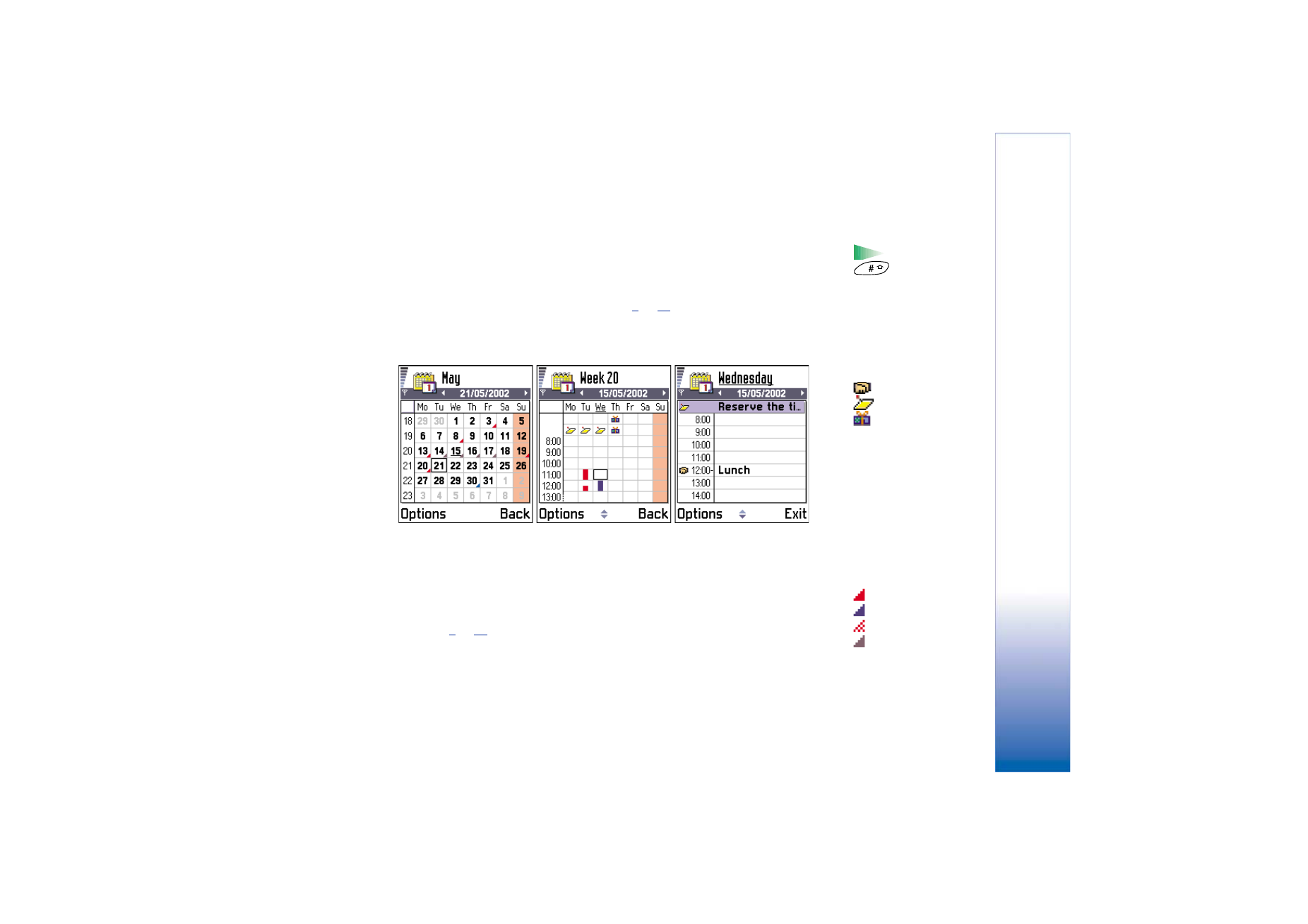
Calendar views
Tip! If you press
in Month, Week,
or Day views, today’s date
is automatically
highlighted.
Month view
In the Month view, one row equals one week. Today’s date is underlined. Dates that have
calendar entries are marked with a small triangle at the right bottom corner. There is a
frame around the currently selected date. See Fig.
2
, p.
93
.
• To open the Day view, scroll to the date you want to open and press the joystick.
• To go to a certain date, select
Options
→
Go to date
. Write the date and press
OK
.
Calendar entry icons in
Day and Week views:
-
Meeting
,
-
Memo
, and
-
Anniversary
.
Fig. 2 Month, Week, and Day views in Calendar.
Synchronisation icons in
Month view:
-
Private
,
-
Public
,
-
None
, and
- the day has more
than one entries.
Week view
In the Week view, the calendar entries for the selected week are shown in seven day boxes.
Today’s day of the week is underlined. Memos and Anniversaries are placed before 8
o’clock. Meeting entries are marked with coloured bars according to starting and ending
times. See Fig.
2
, p.
93
.
• To view or edit an entry, scroll to the cell that has an entry and press the joystick to
open the Day view, then scroll to the entry and press the joystick to open it.
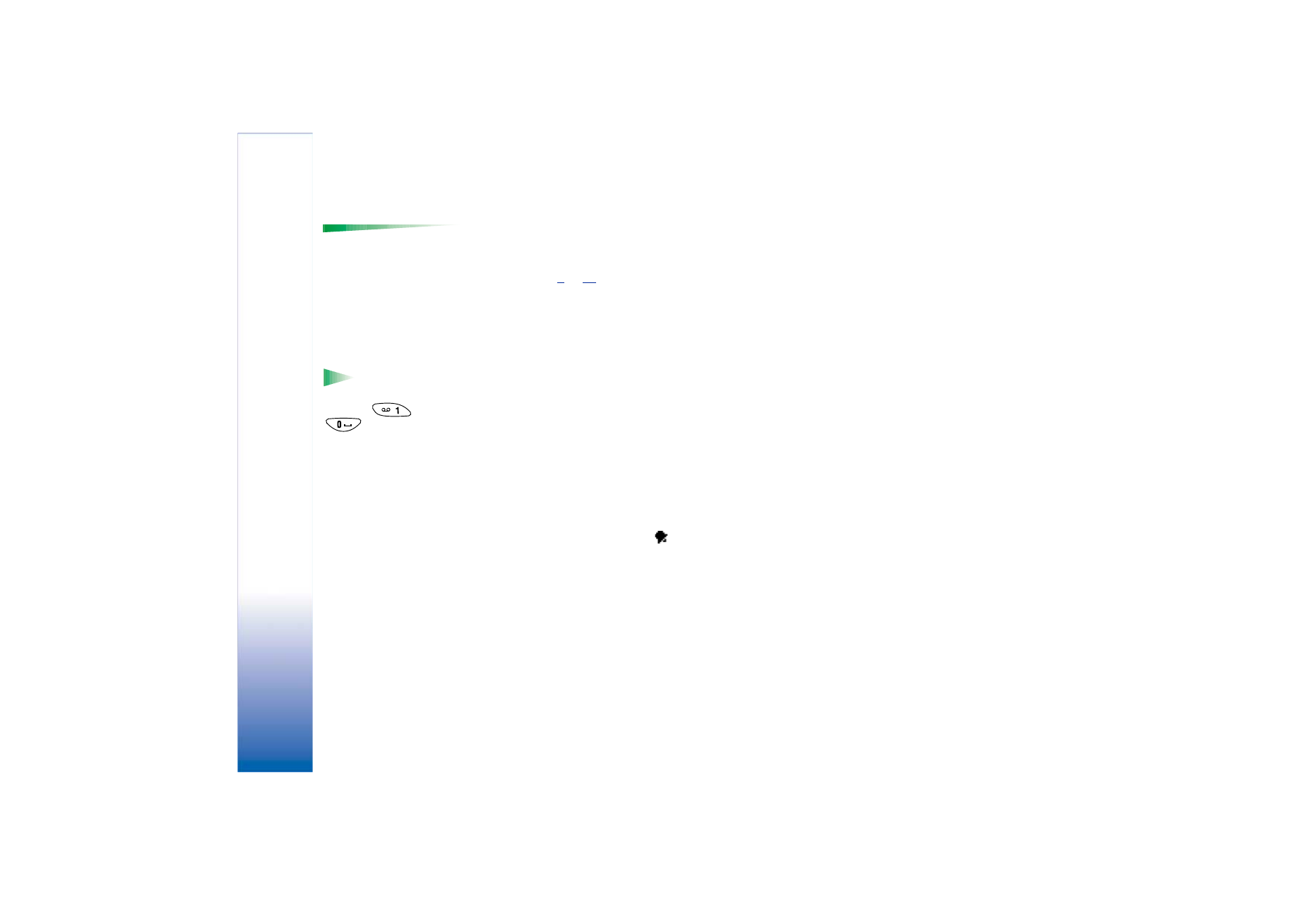
Copyright © 2002 Nokia. All rights reserved.
Ca
lend
ar
and
To-
d
o
94
Options in the different
calendar views:
Open
,
New entry
,
Week view
/
Month view
,
Delete
,
Go to
date
,
Send
,
Settings
, and
Exit
.
Day view
In the Day view, you can see the calendar entries for the selected day. The entries are
grouped according to their starting time. Memos and Anniversaries are placed before 8
o’clock. See Fig.
2
, p.
93
.
• To open an entry for editing, scroll to it and press the joystick.
• Move the joystick to the right to go to the next day or left to go to the previous day.
Settings for calendar views
Select
Options
→
Settings
and select:
Shortcut: To write
a calendar entry, press
any key (
-
) in any calendar
view. A Meeting entry is
opened and the
characters you keyed in
are added to the
Subject
field.
•
Default view
- To select the view that is shown first when you open Calendar.
•
Week starts on
- To change the starting day of the week.
•
Week view title
- To change the title of the Week view to be the week number or the
week dates.